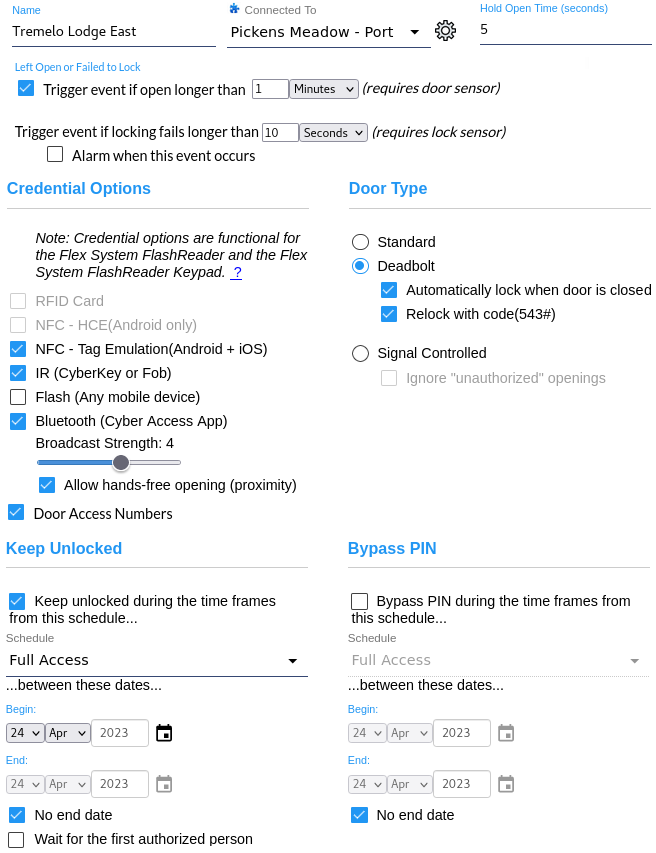
- Name - A name or label assigned to the Door to enable easy identification.
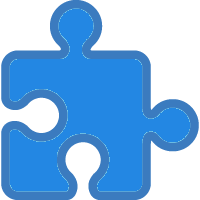 Connected To -
A drop-down list of the
Door Groups and
Door and I/O modules that are available
to connect to a Door.
Connected To -
A drop-down list of the
Door Groups and
Door and I/O modules that are available
to connect to a Door.
- Hold Open Time - The amount of time the door will be held unlocked for an authorized open, either by an identified person or for a Request To Exit. This setting only applies to Standard door types.
- Trigger event if open longer than - A checkbox with an input for a number plus a drop-down to select from seconds or minutes. If the checkbox is checked, the Flex System hub will record a Door left open too long event. This may then be used in a trigger on a Flex II system or on one or more outputs on Door and I/O modules connected to Flex 1 that are members of the Door configuration. In either case, a door sensor must be connected to in the door group to use this feature. When this event occurs, the Flex hub will instruct a connected reader to generate Door left open too long tones.
- Trigger event if locking fails longer than (1-60) seconds - This setting requires a lock sensor. Event 599 is always triggered if the door fails lock. The event occurs when the Flex hub instructs the door to lock but finds it is not locked after the designated number of seconds (default 10). A likely cause for this is an obstruction preventing the bolt from returning to the locked position. It may also be caused by a general failure to move the bolt to the locking position. As with many deadbolt door types, a FlexLock has a built-in lock sensor.
- Alarm when this event occurs - In addition to recording an event, the Flex II controller or FlexEdge can also make an attached FlashReader, Flex RFID reader, or properly wired wiegand reader beep until the bolt is returned to the closed position or another authorized access is granted.
A Flex System FlashReader offers options for five different credentials for gaining access to the door. The keypad on a FlashReader Keypad offers a sixth option.
Bluetooth, NFC, and IR via CyberKey employ HMAC-SHA-256 challenge/response authentication for access. A fob uses BLAKE2s-128.
- RFID Card - These RFID cards may be used with the FlashReader. RFID may also be used concurrently with NFC - HCE but cannot be used concurrently with NFC - Tag Emulation.
- NFC - Near-field communication (NFC) is based on RFID standards. There are
two mode options for NFC:
- NFC - HCE(Android only)
Host Card Emulation mode (HCE) is a technology supported by the Android operating system. At the time of this writing it is not supported by iOS.
NFC - HCE may be enabled concurrently with RFID.
- NFC - Tag Emulation(Android and iOS)
When the FlashReader is put in Tag Emulation mode, it becomes a passive devices much like a smart card and emulates an ISO 14443 tag. In this mode, the Android or iOS mobile device becomes the active reader. The FlashReader cannot support RFID and Tag Emulation mode concurrently. Also at the time of this writing, some Android devices such as the Google Pixel do not reliably work with the FlashReader.
- NFC - HCE(Android only)
- IR (CyberKey or fob) - There are three types of CyberKeys which can
access a door using InfraRed (IR) technology:
- CyberKey Flash
- CyberKey Air 2
- CyberKey Blue 3
CyberKeys and fobs using IR to open a door do not store a list of doors. They simply present their identification to the reader. Access permissions for the person associated with the key or fob are stored in the Flex II door controller. If the CyberKey or fob is expired, it will not attempt to open a door.
- Flash - Enables using Flash Access with the reader.
- Bluetooth - When enabled, this causes the Flex System
FlashReader module to generate an
iBeacon. The
Cyber Access app installed on an iOS or Android
device may then monitor for beacons and notify the user when an accessible door
is in proximity.
Broadcast strength is one of several factors that can affect the range of the Bluetooth signal and the distance from the reader that the portable device may detect that signal. Other factors include interference from walls and other objects as well as how the portable device is carried. Is it in a holster, a back pocket, or out in the open? Broadcast strength has six positions with 1 being the weakest broadcast and 6 being the strongest. The default is 4.
A checkbox is available to "Allow hands-free opening". When this is checked a portable device will attempt to open the door when it is in proximity. Leave this box unchecked if there is any concern about proximity relay attacks as described in section 3.4.2 of this article . These attacks are mediated by having the user deliberately request to open the door.
The Cyber Access app provides Bluetooth access to Flex II FlashReaders. - Door Access Numbers - Door Access numbers may be enabled for the system in People Preferences. When enabled there, this option appears in Door properties. This enables some doors to allow using door access numbers while others may be excluded. Door access numbers may be used and excluded on Flex II with a Gen 2 Web Authorizer Keyport, a FlashReader Keypad, or a Keypad Display. Door Access Numbers may not be individually excluded on Flex 1 systems.
There are three possible types of doors:
- Standard - Doors which use an electric strike or mag-lock would be considered a Standard type door. They are typically triggered from a single relay connected as a Door Controller in the Flex I/O Connections.
- Deadbolt - The Deadbolt type includes doors which use a sliding bolt that moves
into or out of its locking position.
This type of device may also have a sensor to indicate whether the bolt is in the
locked or open position. Deadbolt door types offer three additional options.
- Automatically lock when door is closed - If the door is wired with a door sensor, this setting will cause the Flex II controller to move the bolt to the locked position.
- Relock with code (543#) - This option requires a A Flex System FlashReader Keypad or a Gen 2 Web Authorizer Keyport. Entering code 543# causes the Flex II controller to slide the bolt to the locked position. Note: if a door sensor is present and the door is not closed, the controller will not slide the bolt.
- Signal Controlled - The Signal Controlled type include doors like gates or
overhead doors that use a motor to open and close them. Often this type of door uses
a button press to actuate the open or close action. It may have separate open and close
lines or both may be combined in one line. Signal Controlled door types offer this
additional option.
- Ignore unauthorized openings - If the door has a door open sensor and has a separate button to activate opening the door, this box should be checked to prevent triggering unauthorized access attempts. An example would be on an overhead door that requires access credentials from the outside but has a button to directly open and close the door on the inside.
A door may be held unlocked during certain time frames of a schedule. In addition, the Keep Unlocked schedule may be bound by a begin date and end date. Multiple Keep Unlocked calendar entries are supported by the Unlocked Calendar feature.
- Wait for the first authorized person - When checked, the Flex System hub will not unlock the door until an authorized person gains access. If the access is granted during a time frame of the Keep unlocked schedule, the hub will keep the Door unlocked for the remainder of the schedule.
- Bypass PIN during the time frames of this schedule: - When checked, door access will not require a person to enter their PIN to verify their identity. This feature may be useful for businesses or organizations that only require a PIN for verification when normally closed. This feature is available through the Advanced Door Features Software Enhancement Module.